Tedex is a database application utility for extracting test data.
Sample databases available via this zip file. Download and unzip somewhere in your home directory.
You need to have Java installed, version 1.8 is best, or a later version with JFX installed.
Run the TedEx application - from here
You should now see the main application window
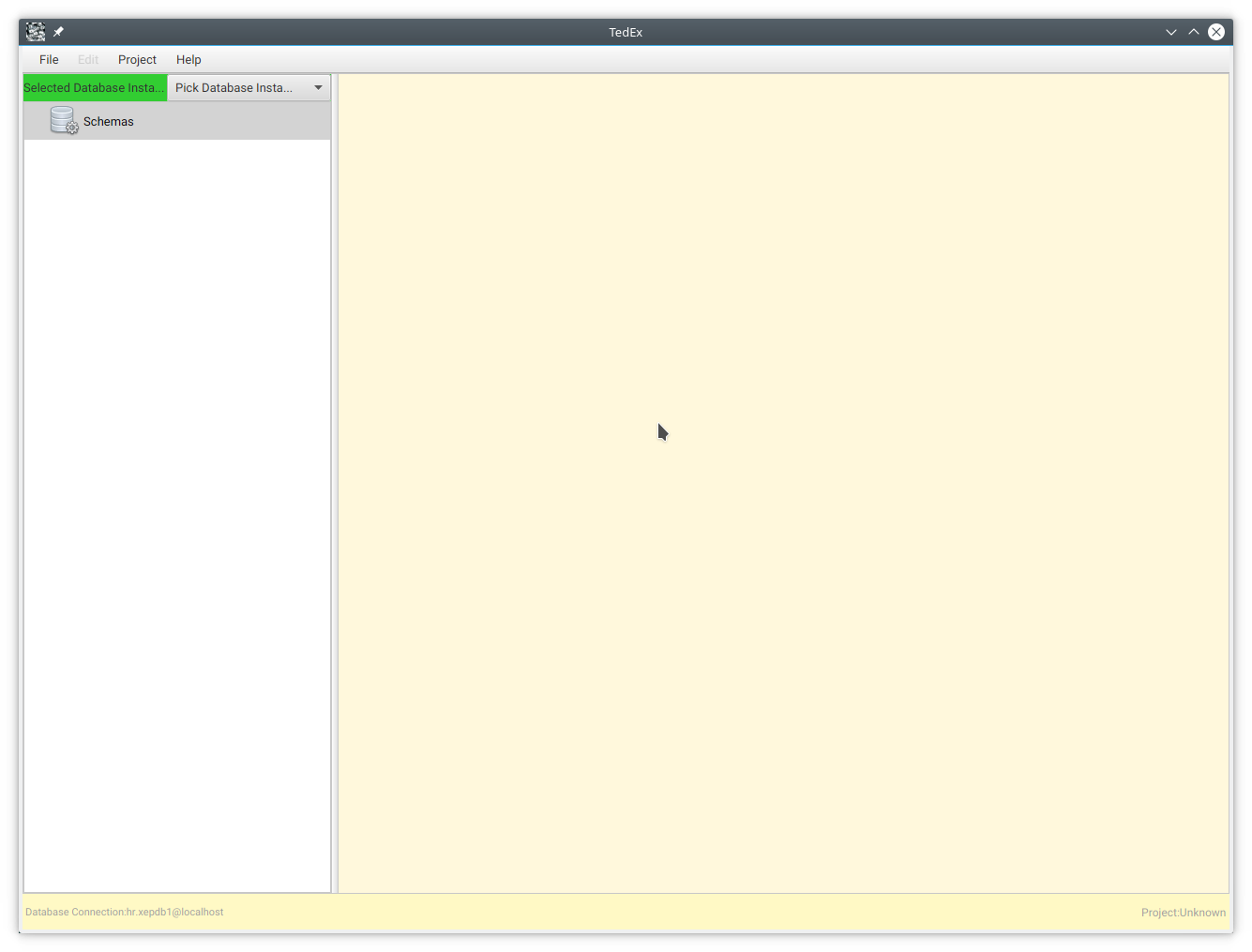
To connect to a database, select the menu Project/Source Databases, which should bring up this dialog:-
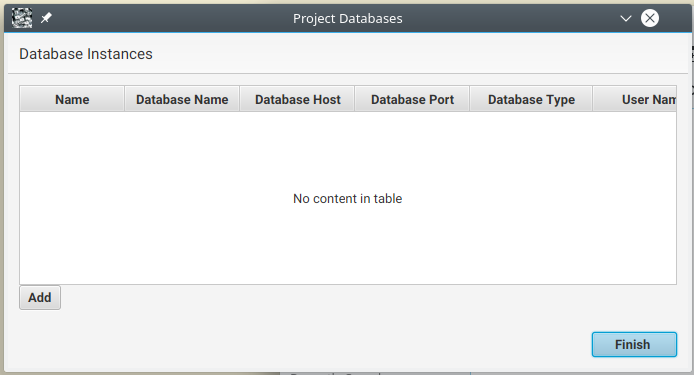
In the dialog, click on the Add button, which should then bring up a database connection dialog :-
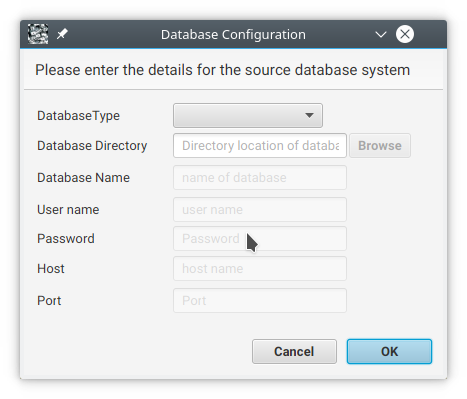
and use Derby database connection to the cust_mtr database extracted from sample databases.
Or for an Oracle database try this …
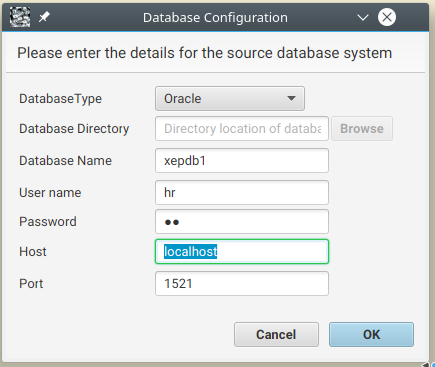
Press OK on the Database Configuration dialog, and the Project Databases dialog will have been updated :-
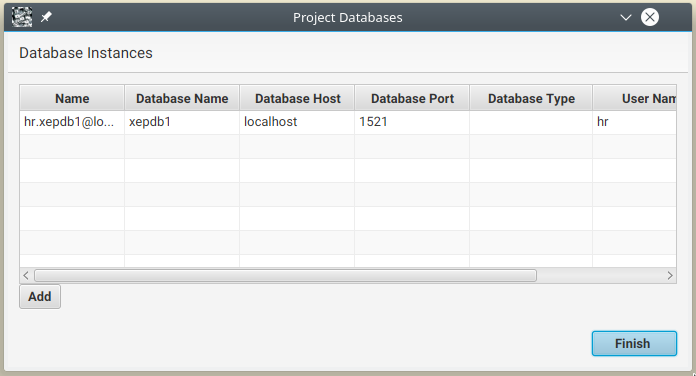
Also, the main application window will have been updated with the list of available schemas :-
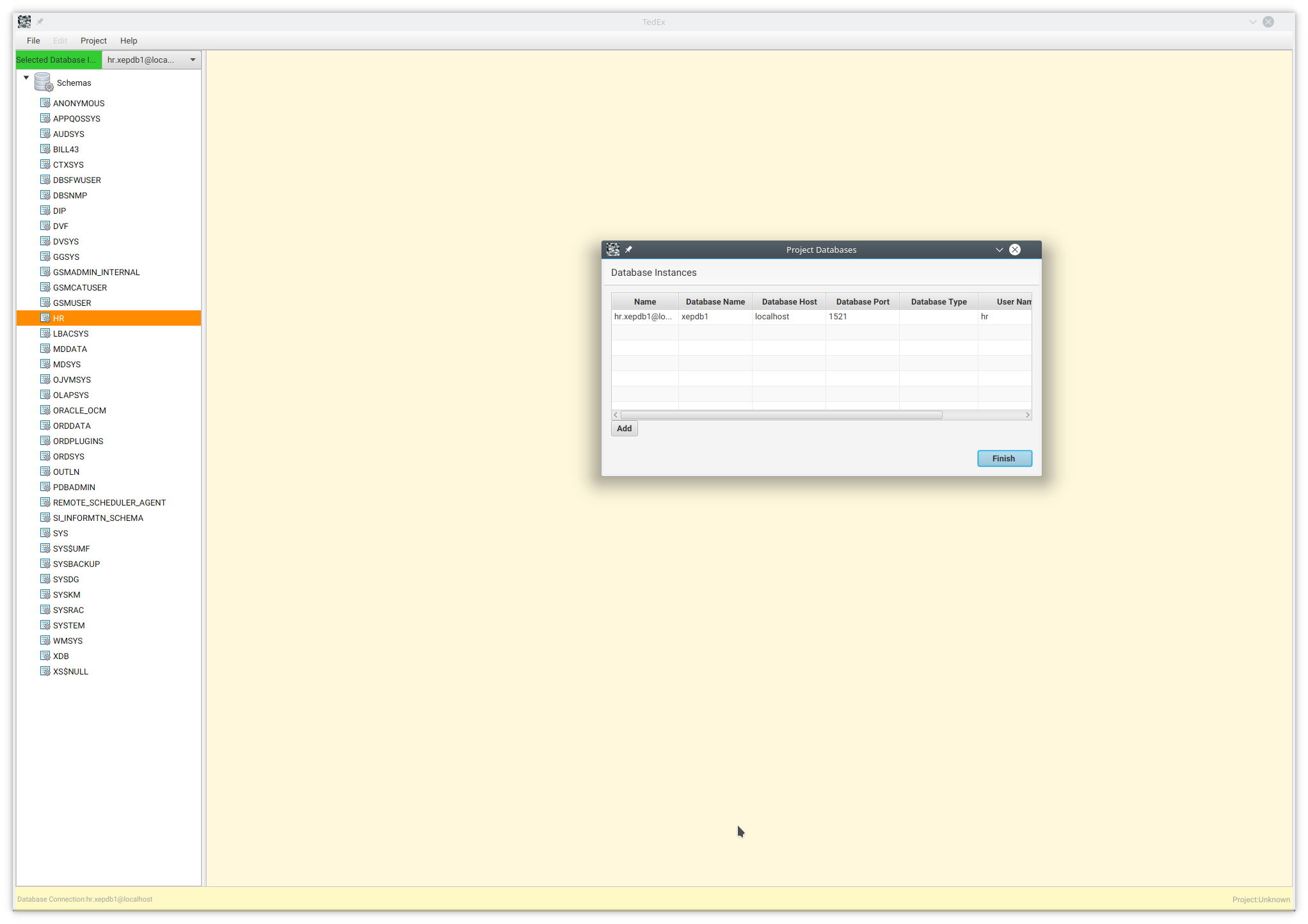
Click on Finish to close the dialog.
Next, right click on the HR schema name in the tree view :-
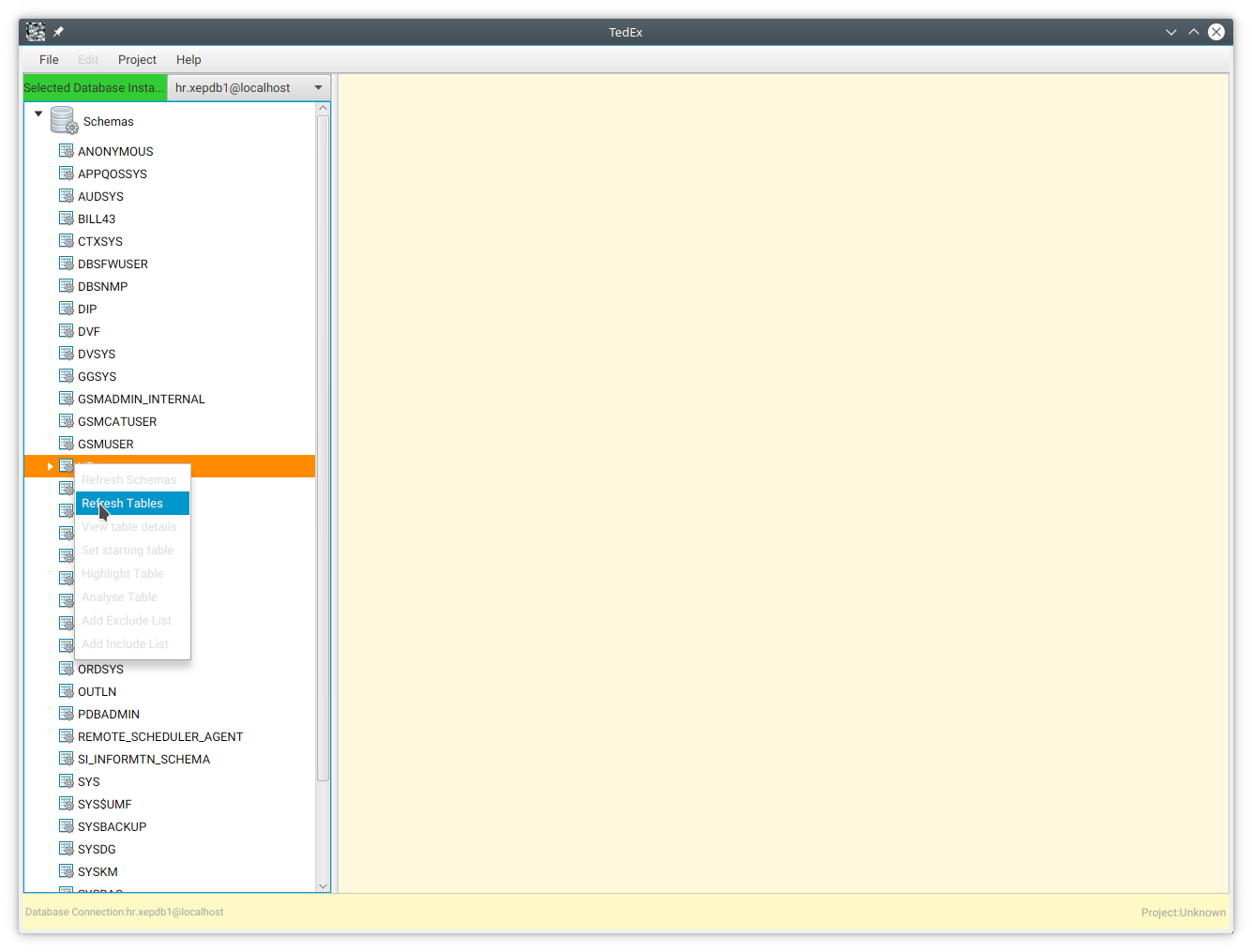
You should then get the list of tables within that schema, note that you may need to expand the schema tree item :-
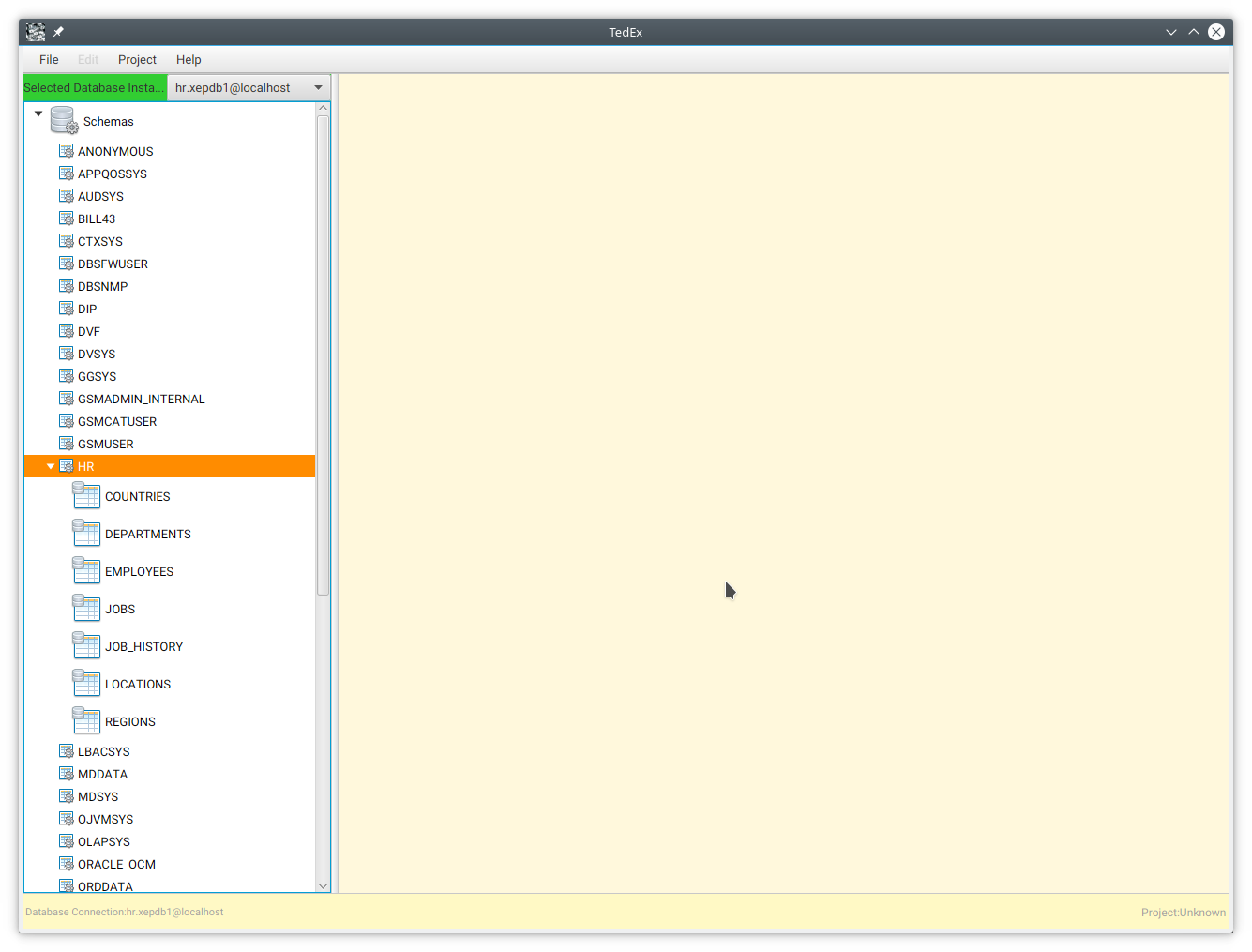
At this point you can get a network graph showing the tables within the schema.
Select Menu Project/Analyse, and the Analysis Options dialog should be displayed :-
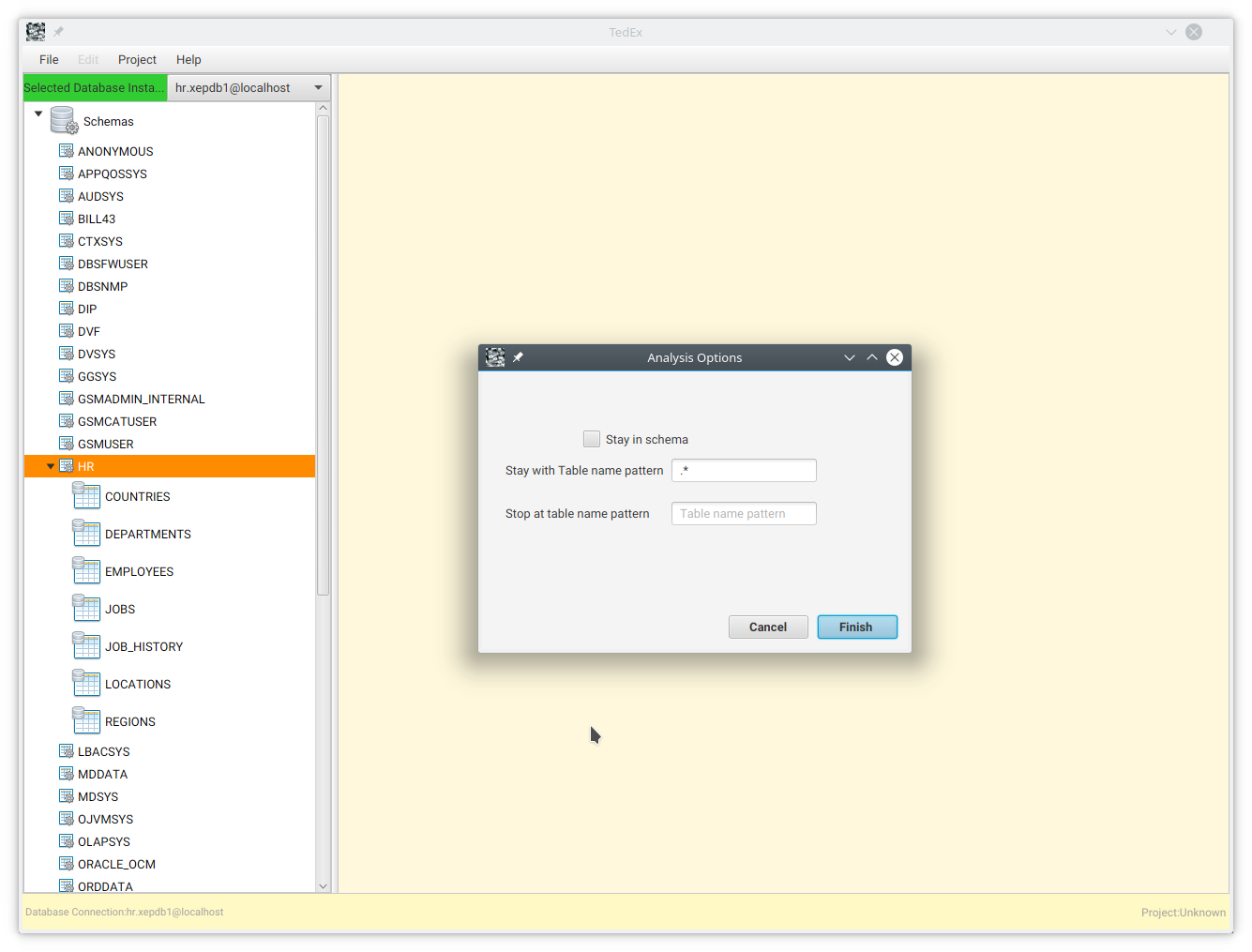
Leave the fields unchanged, and click on Finish.
You should now get a dynamic network diagram of the database :-
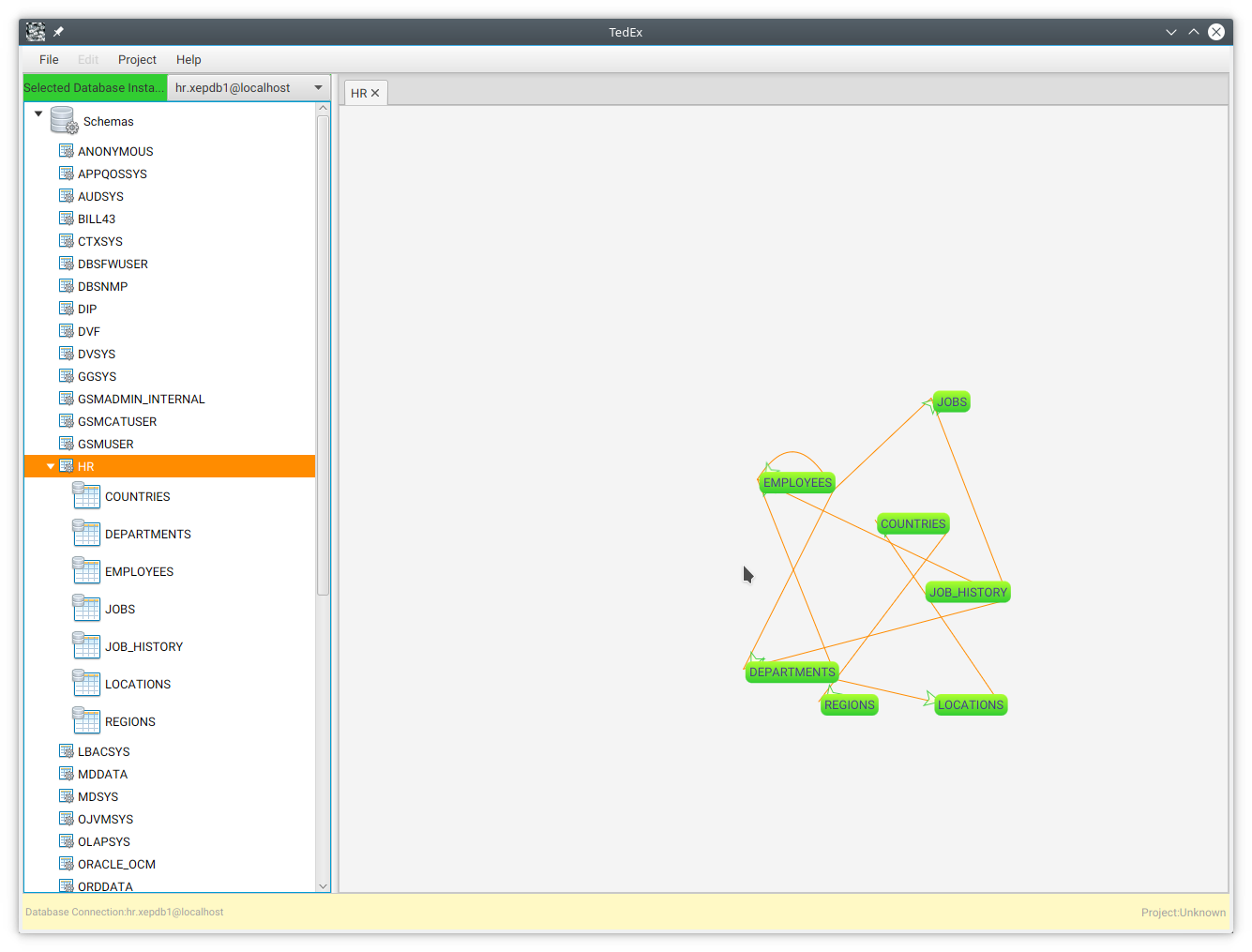
If you right click on a table item in the network graph, you should see these menus :-
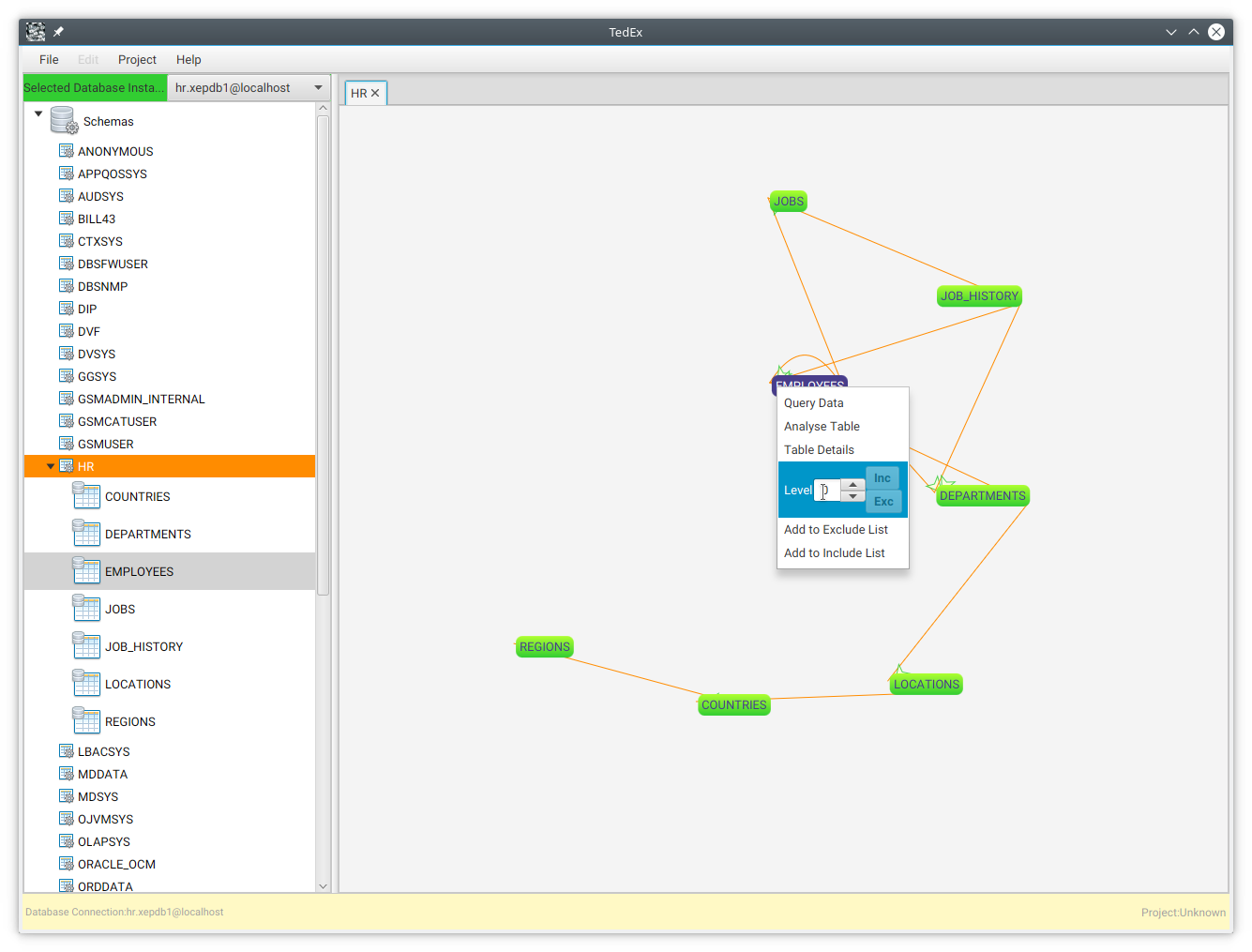
If you increment the Level increment/decrement buttons, it will show the connected tables at each level selected :-
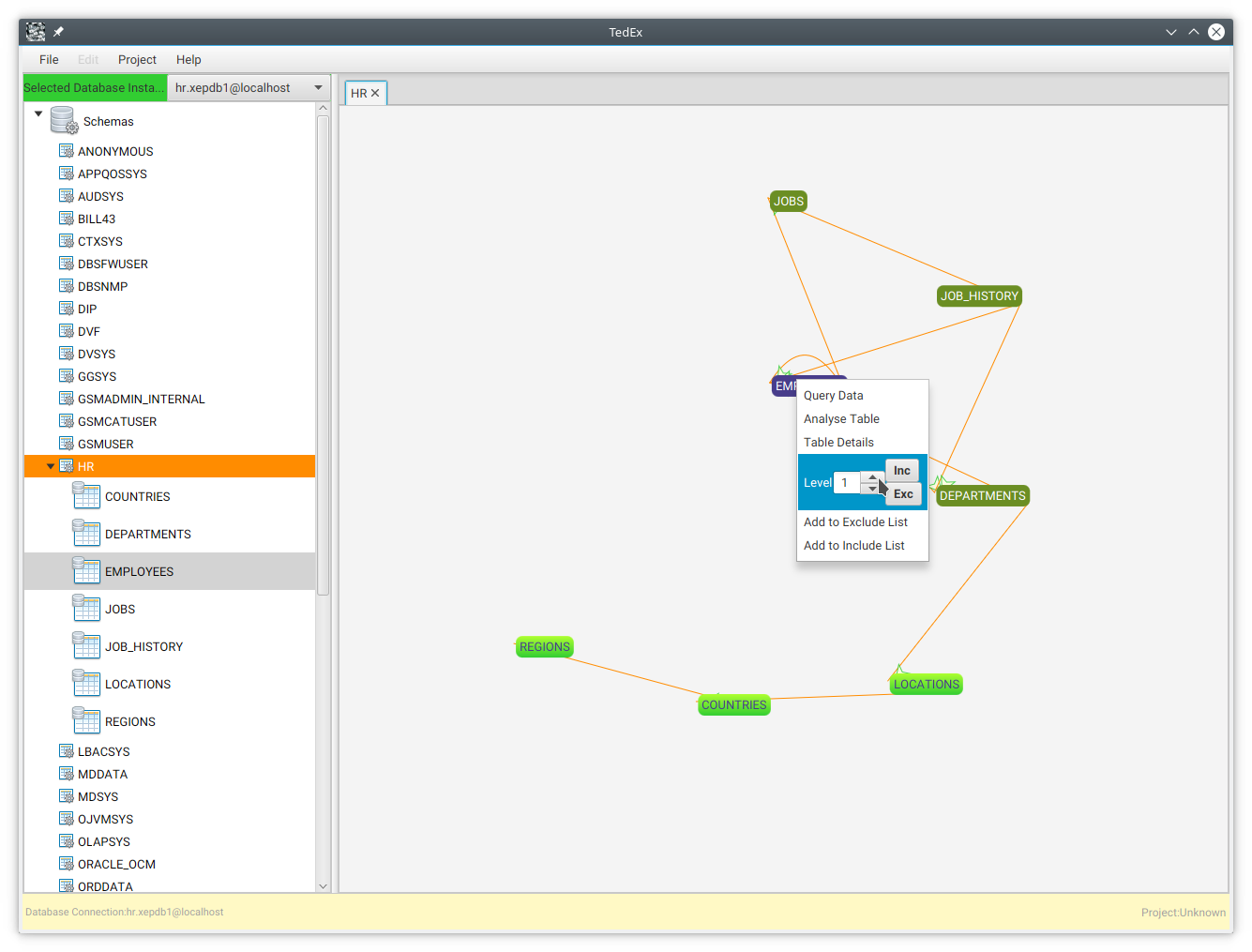
The connected tables will be highlighted in another colour.
If you pick the Table Details menu on the table right click menu, you get this dialog :-
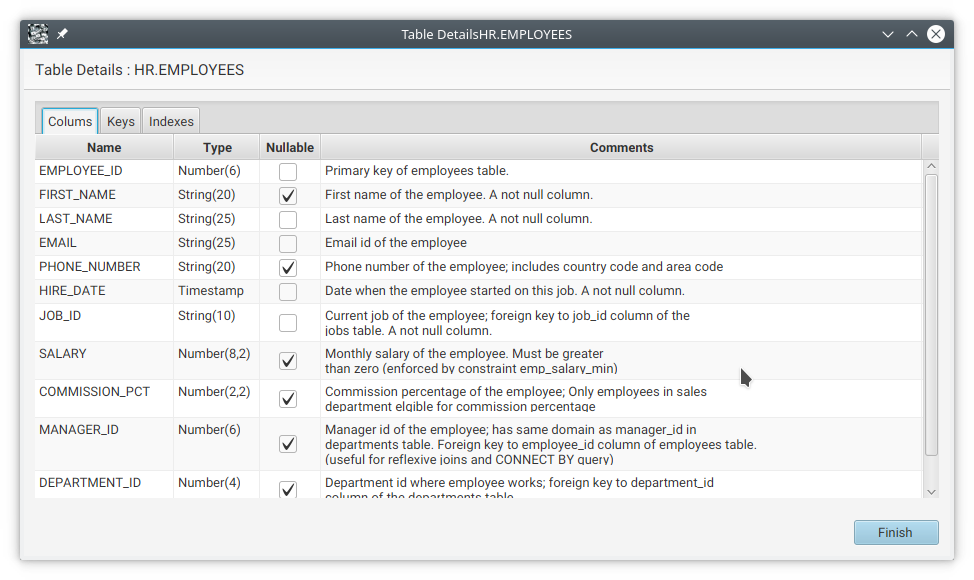
Now
close that dialog.
Before extracting data, where to send it needs to be defined. Open up menu Project/Target Options to get this dialog :-
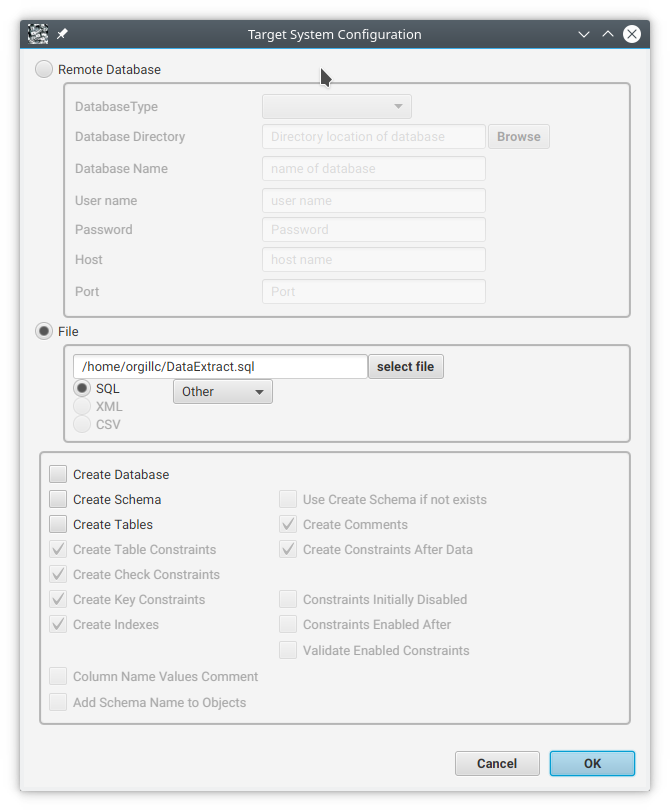
You can extract data to another remote database or a file.
Click on File, and type SQL. Click on the drop down to select a database type to create compatible SQL, and tick the Create Tables option below :-
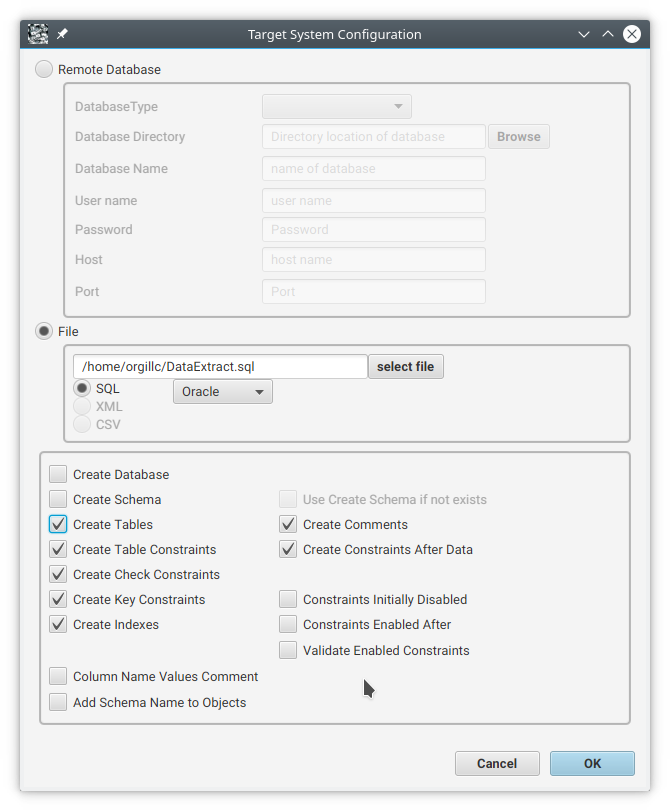
Next we need to pick a table to start the extraction from. This could be a customer table, so that all the related data to a particular customer or list of customers can be extracted.
Within the Schema/Table browser, right click on the Empoyee table under the HR schema, and select the Set Starting Table menu option :-
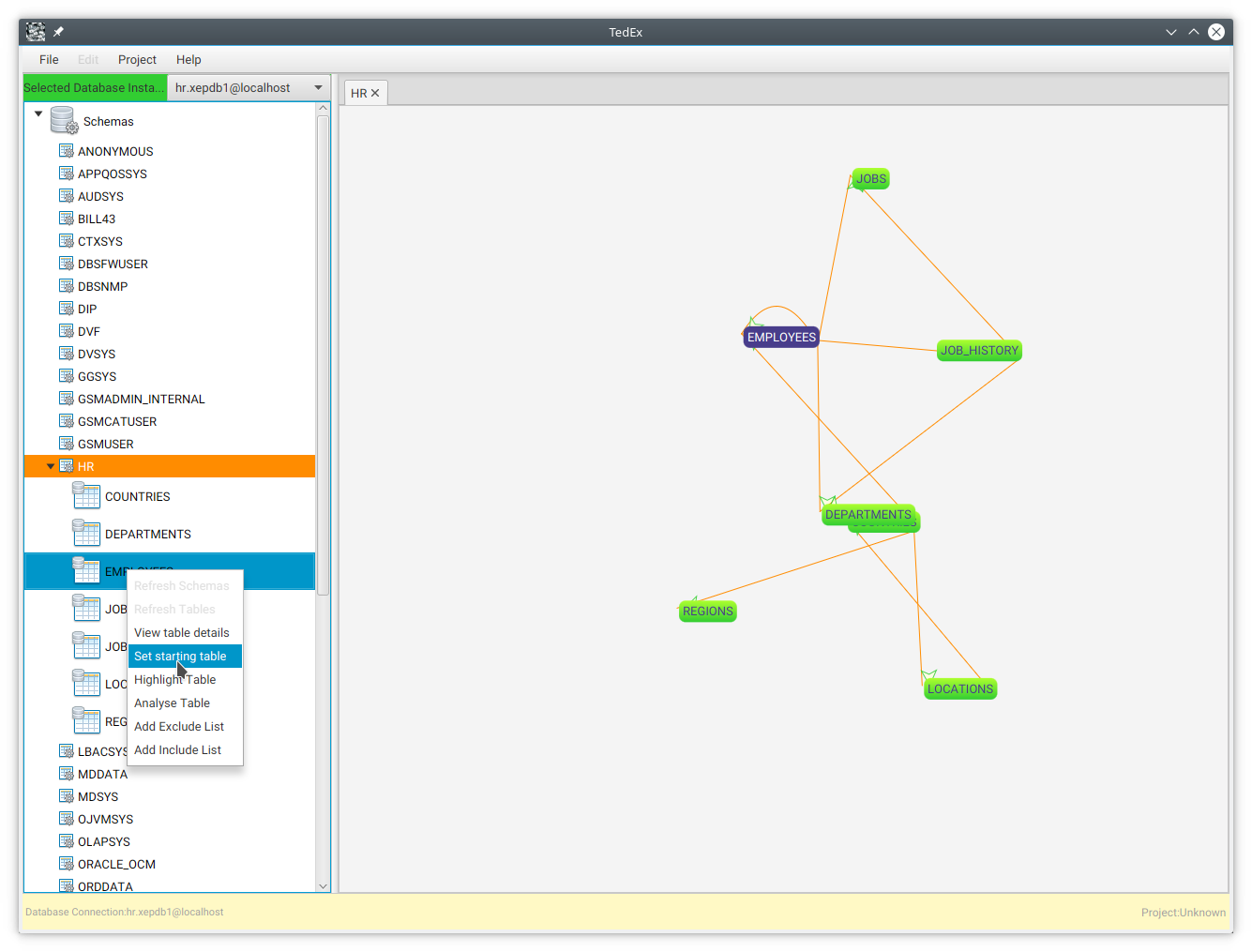
Notice
that once the table is picked, the table in the network graph will
be highlighted in another colour.
Now on to extracting the data.
Select menu Project/Extract, and the Data Extraction Options dialog will be presented :-
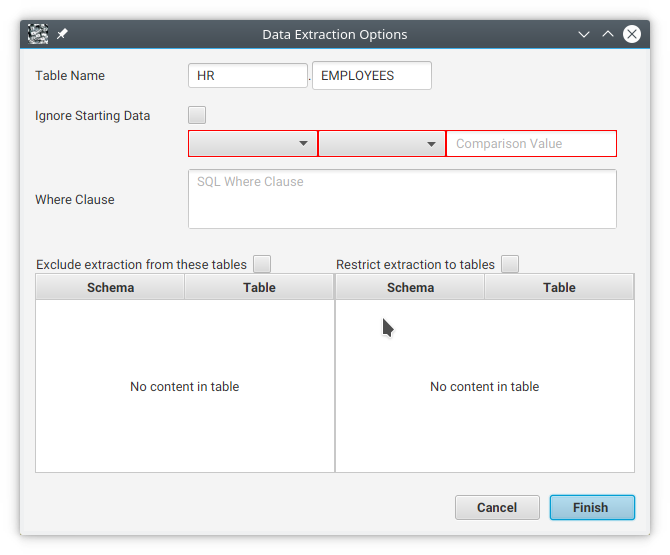
It
prompts for some details so it can pick data from the starting
table. From the column drop down, pick employee_id.
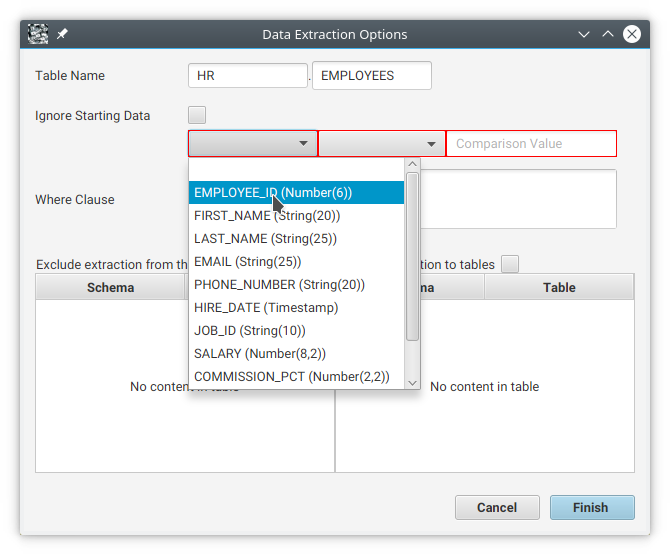
Then
pick the comparison function, for instance greater than >, and
then enter 0 in the comparison value field. A sql where clause
should be shown, and the red highlights should go :-
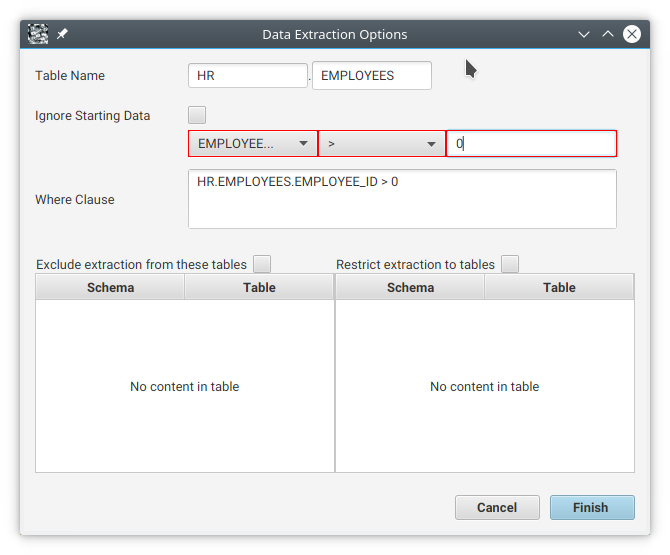
When you click on the Finish button, TedEx should extract all the data to the target system.
You should now get a sql file generated in your home directory called DataExtract.sql :-
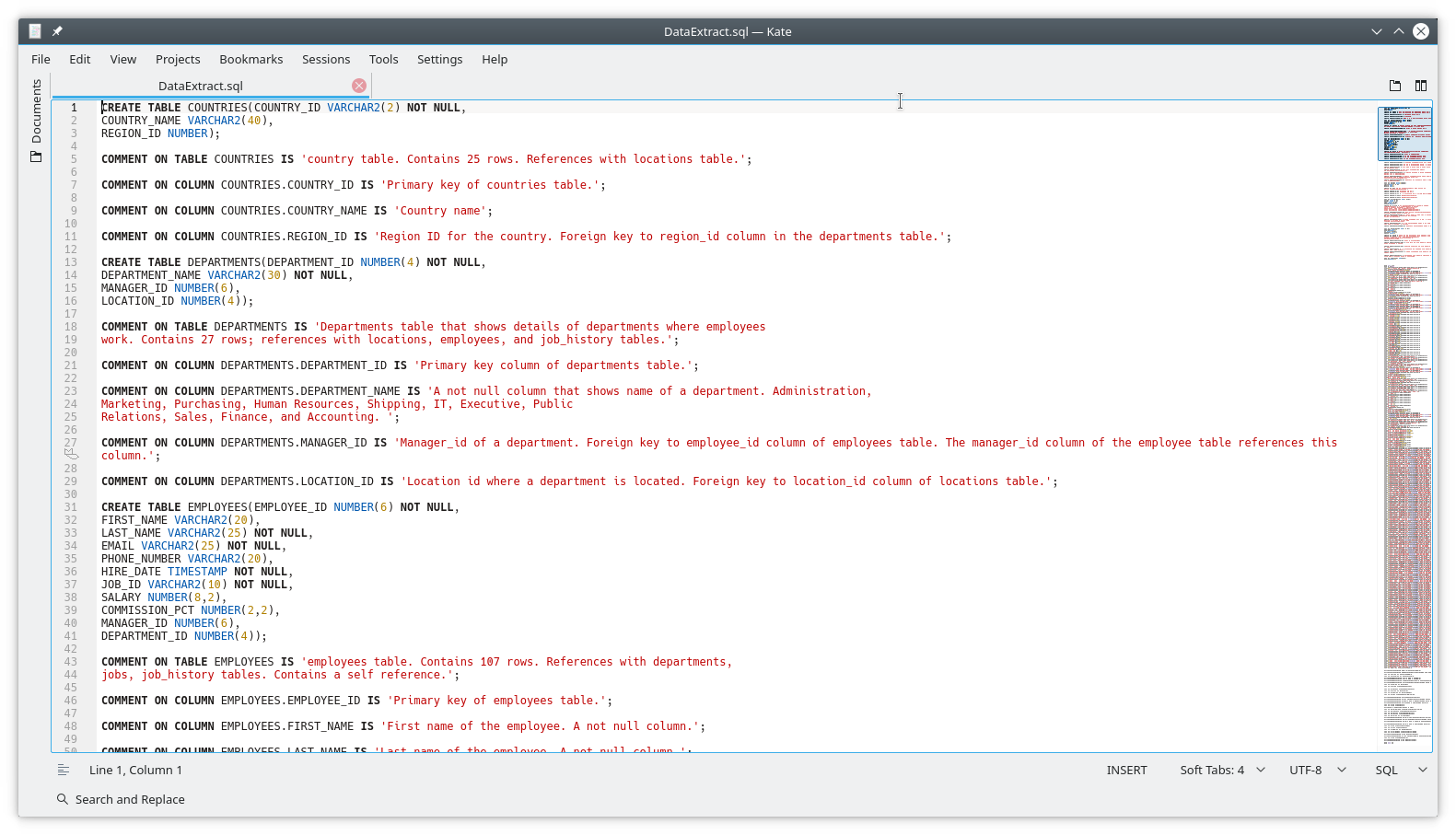
And thats all there is to it!